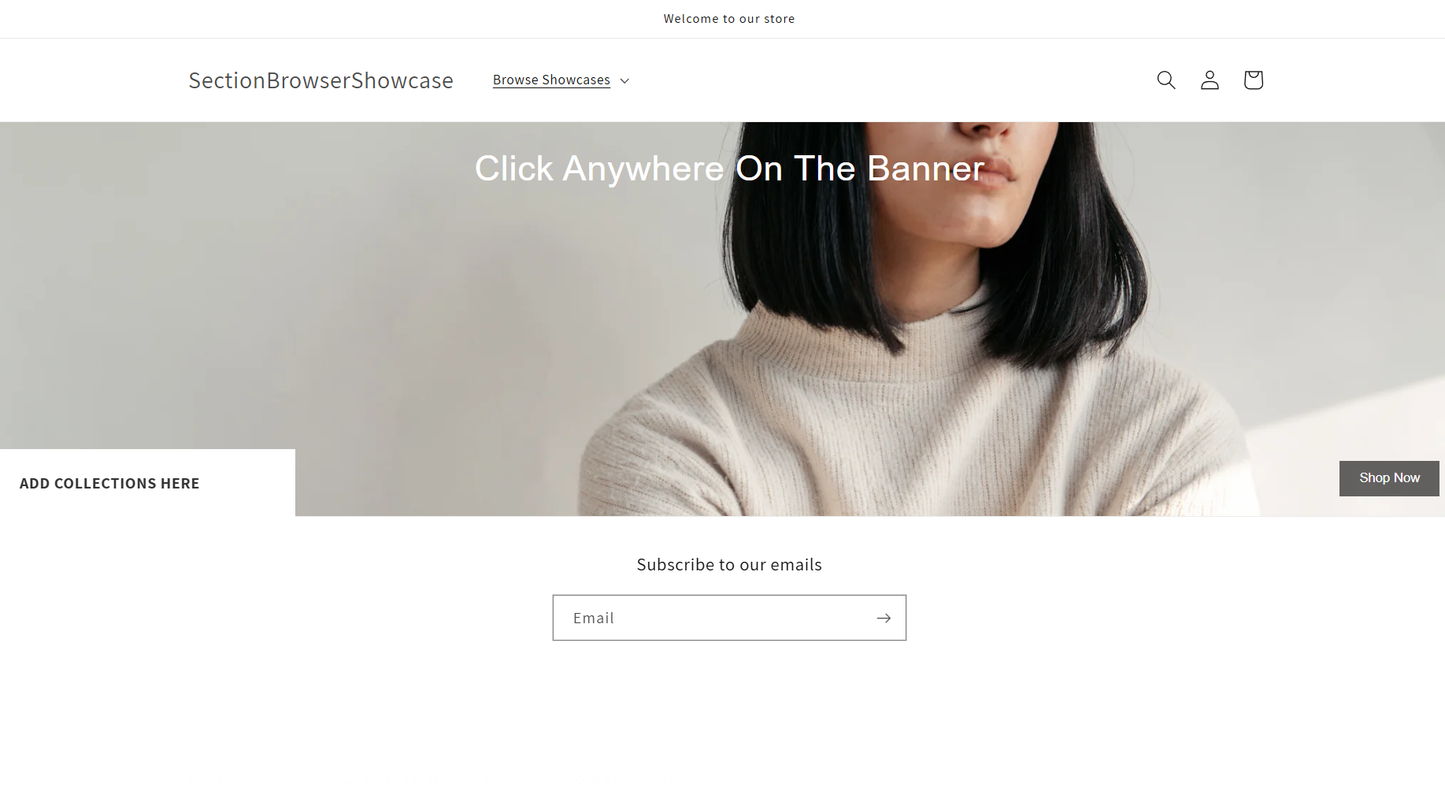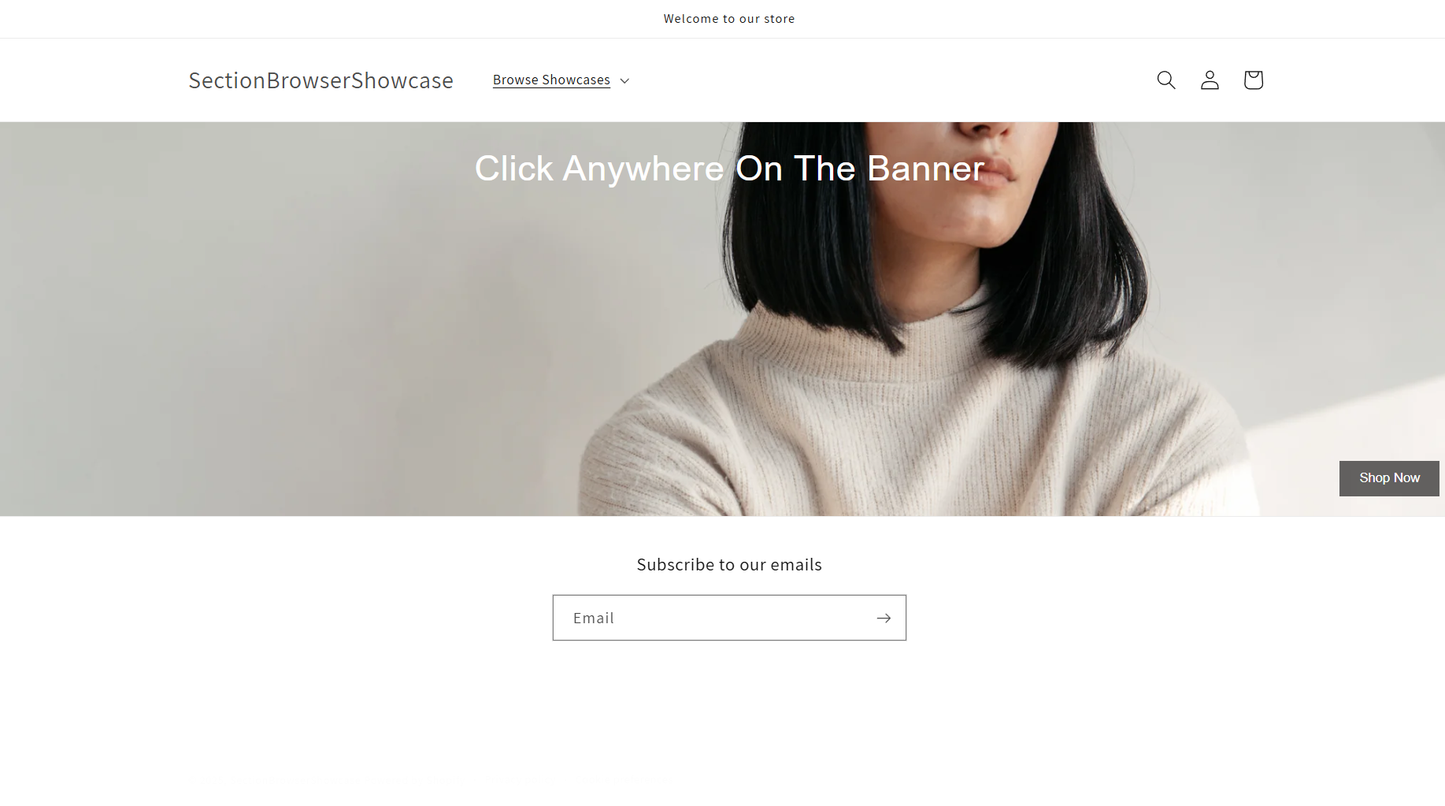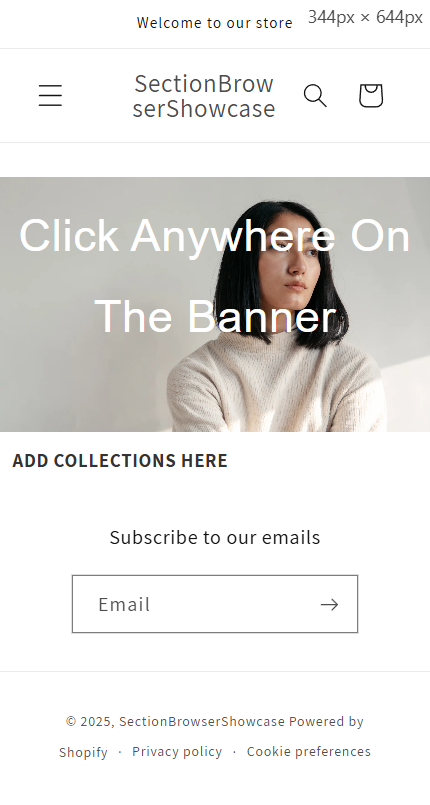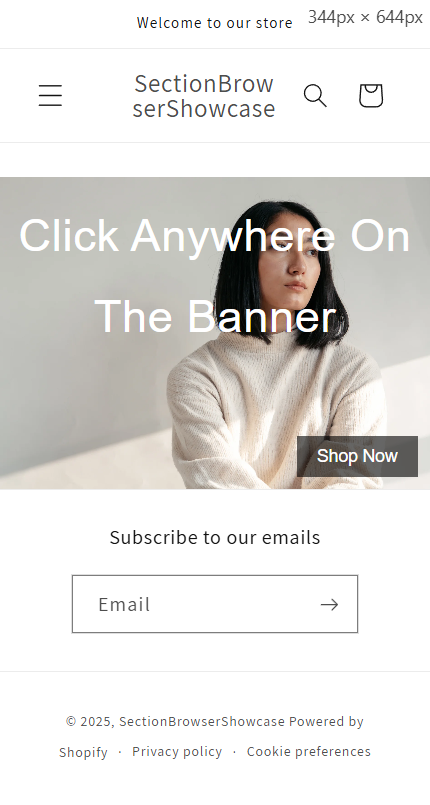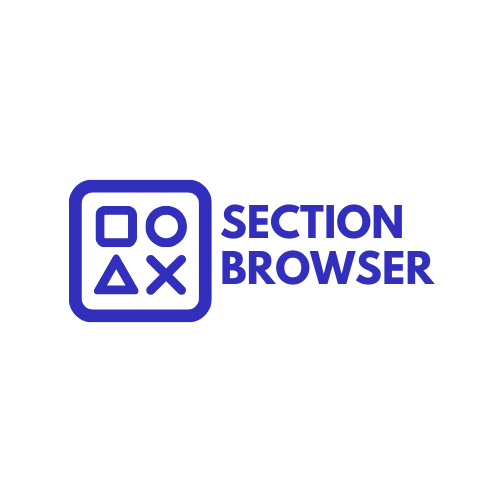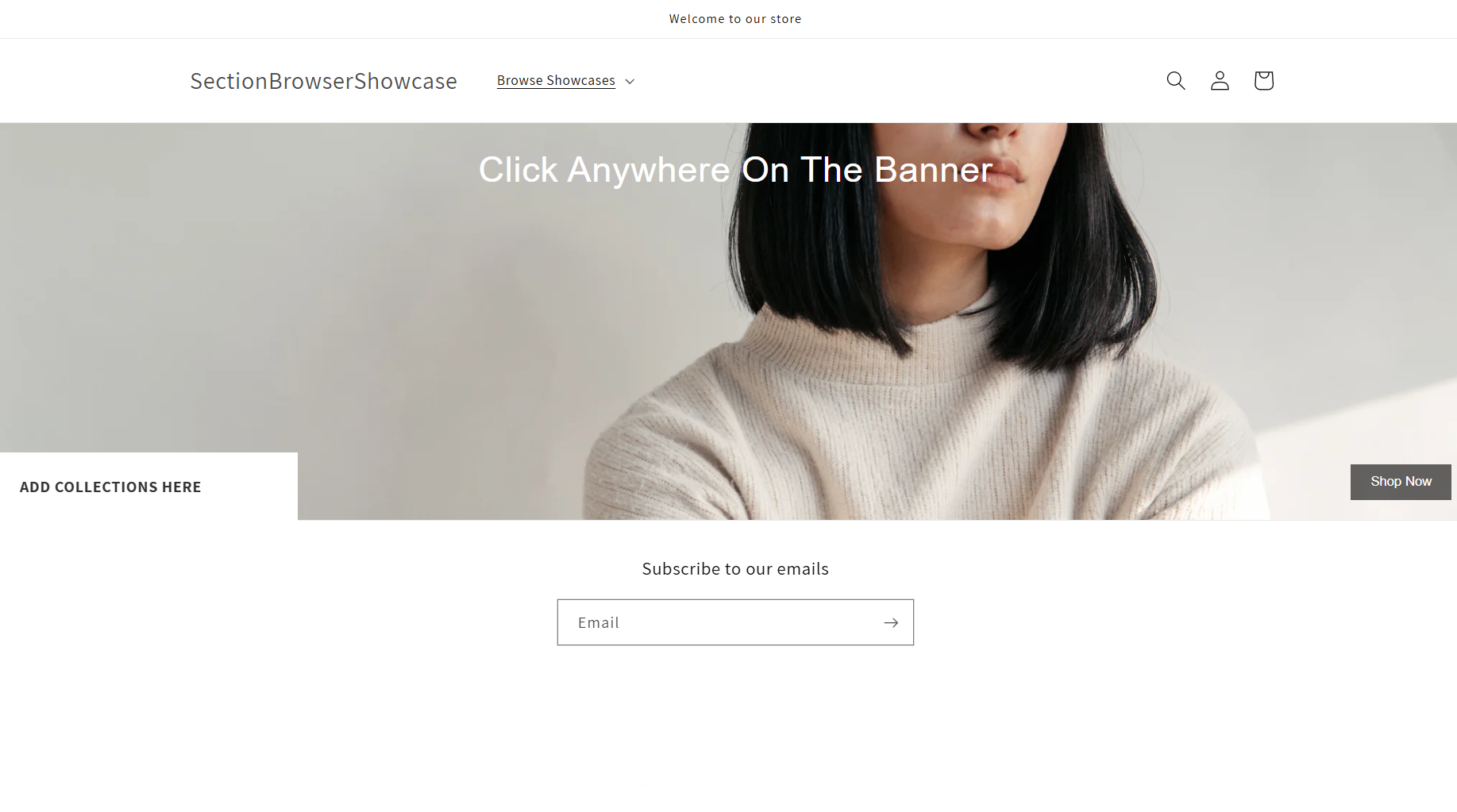Version: 2.5.2
Latest Update:
Regular price
$5.00 USD
Regular price
Sale price
$5.00 USD
Unit price
/
per
Couldn't load pickup availability
Key features
-
Clickable banner & button — clicking the image or the “Shop Now” button toggles the drawer.
-
Fixed banner height — banner remains consistent regardless of image dimensions.
-
Collection drawer — merchant-selected collections appear in a sliding panel at the bottom-left.
-
Optional floating heading — customizable text overlay with position, font, color, and margin controls.
-
Responsive design — adapts height, toggle button size, and drawer width for mobile devices.
Editable settings
- Image picker
- Image alt text
- Show floating heading (checkbox)
- Floating heading text
- Floating heading color
- Floating heading font family
- Floating heading font size
- Floating heading margins (top, right, bottom, left)
- Toggle button text
- Collection blocks (select up to 10 collections)
How to add the section
- In your Shopify admin, go to Online Store > Themes, then click the kebab menu (⋮) next to your theme and choose Edit code.
- In the sections folder, click Add a new section.
- Name the file:
drawer-banner.liquid and click Create section.
- Copy the entire code from this repository and paste it into
drawer-banner.liquid, replacing any starter code.
- Click Save.
- Open the Theme Editor (Customize), click Add section, and choose Drawer Banner.
- Configure your image, text, floating heading options, and select collections, then save the theme.
View full details